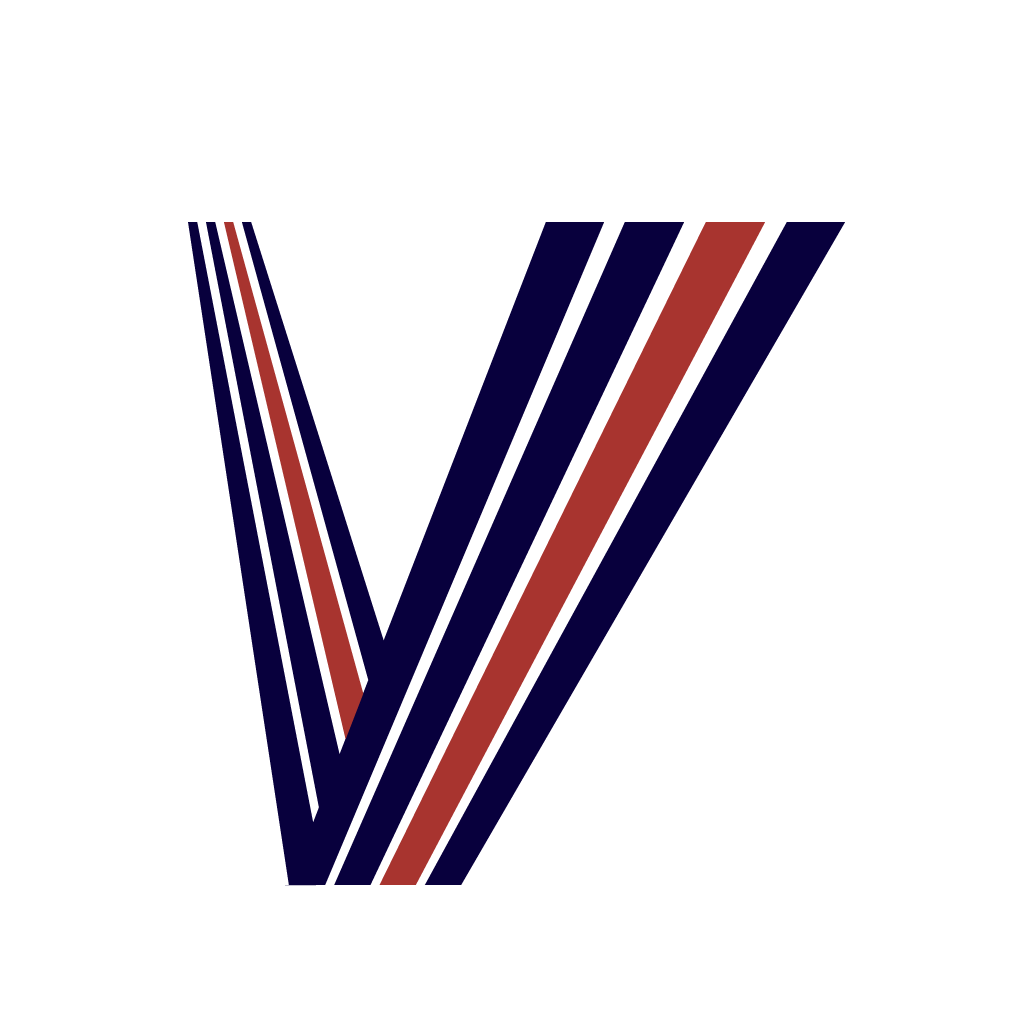User Guide
How to use V4T - Video4Timelapse
V4T is an app that lets anyone easily create timelapse videos from videos stored on their smartphone.
With just a few simple steps, you can create striking short films.
You can customize your video freely—adjust playback speed and frame rate, enable or mute audio, and apply filters such as monochrome or vintage style to match your vision.
- Import a Video
- When you launch the app, the “Select Video” screen appears first.
- Choose the video you want to convert into a timelapse.
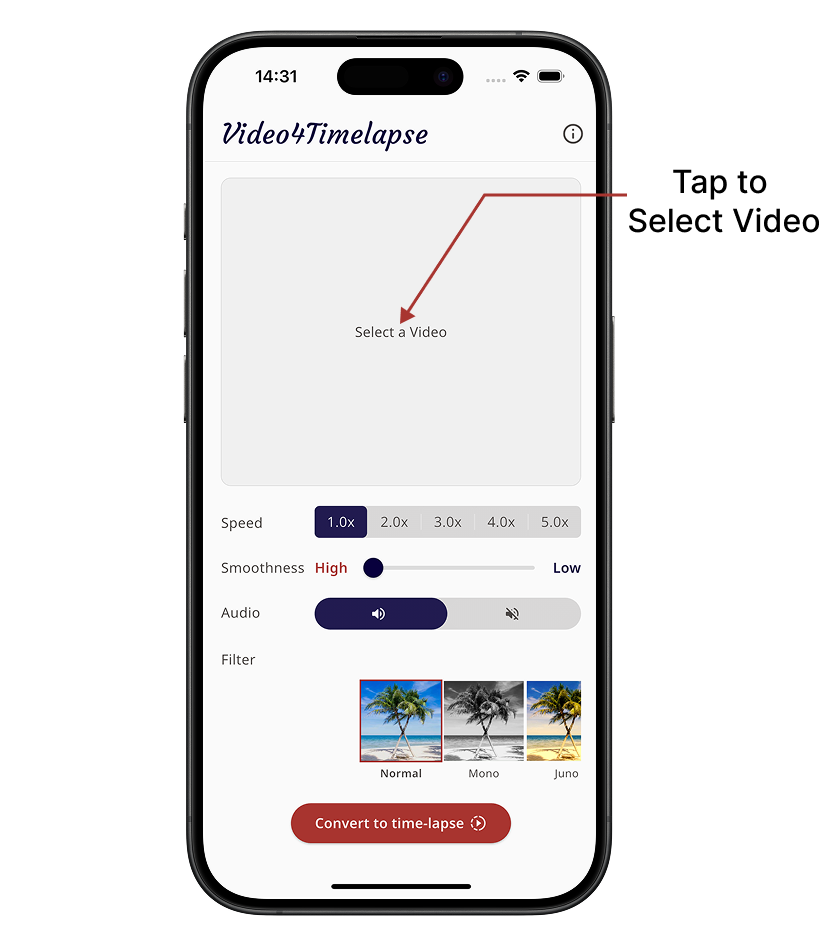
- Set Editing Options
- Once the video is imported, you’ll see a screen with a thumbnail and editing options.
- You can customize the following:
- Playback speed: Adjustable from the original speed up to 5x.
- Smoothness (frame skipping): Choose natural flow or choppy motion for a timelapse effect.
- Audio: Keep original, convert with speed, or mute entirely.
- Filters: Apply effects like monochrome, noise, or vintage styles.
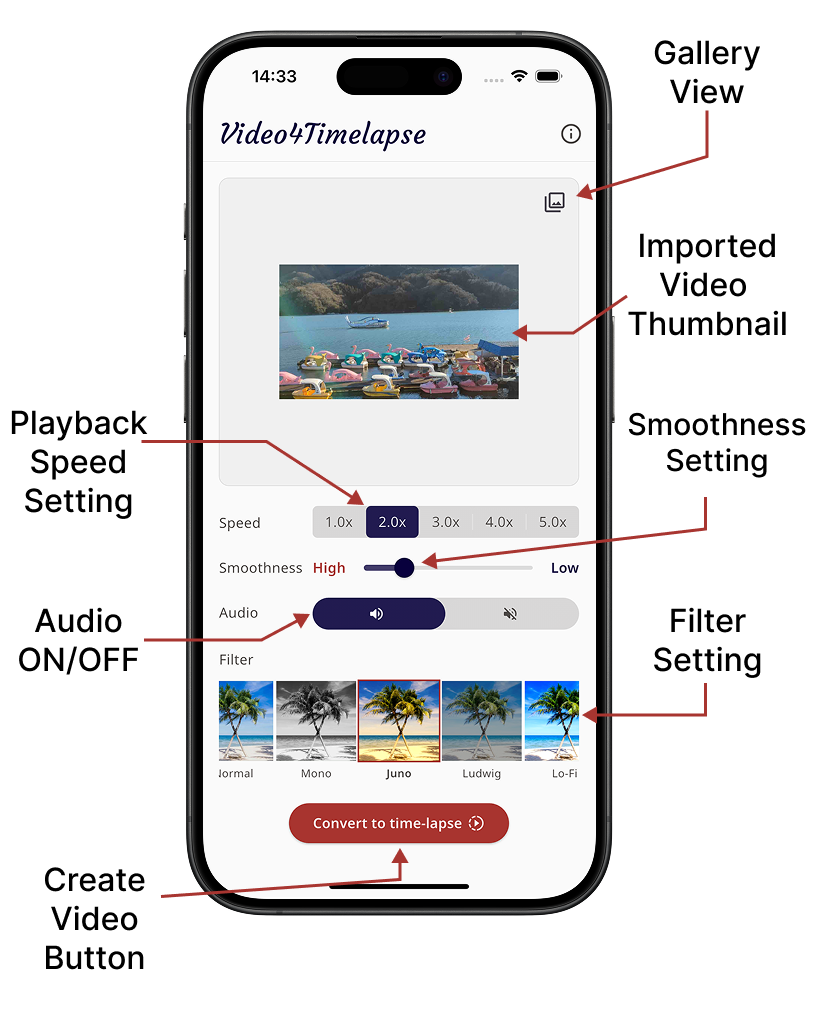
- Create the Timelapse
- Once settings are configured, tap the “Convert to Timelapse” button.
- After conversion, a “Video Completed” screen appears, and your timelapse video is saved to your smartphone gallery.
You can preview your edited video right away and check the final result.
Perfect for capturing travel memories or everyday moments. Share your creations on social media to bring your daily life to life.